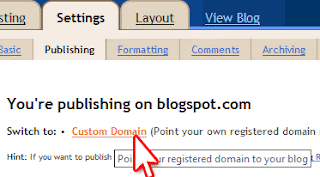Making Windows XP Start 60% Faster
Whenever you start your computer, you are faced with a few moments of thumb twiddling while Windows XP boots and prompts you to log on. Although you should
expect to wait for a few moments, sometimes Windows XP seems to boot rather slowly.
In fact, you may notice that over a period of time the PC that used to roar to life seems a bit sluggish instead. Fortunately, you can perform several techniques that help Windows XP get the bootup speed you want. This chapter explores how to put these techniques to work.
Stopping Unneeded Startup ServicesAlong with the core operating system and programs that Windows XP runs when it starts, there is also a host of services involved. Many of these services are necessary for Windows XP to operate correctly. However, many of them are for features in Windows XP that you may not use at all. You can peruse the services and disable any service that you do not want to run. The fewer services that run, the more quickly Windows XP will boot.
Caution:
Exercise caution when stopping services. If you do not know what a service does or
are unsure of the ramifications of stopping the service, leave it alone. Some services are critical to Windows XP's operations, so make sure you understand what the service is before you disable it.
To reduce the number of services that start on bootup, you can access two different areas
of Windows XP. The first is the System Configuration Utility. The Services tab shows
you the services that start when the computer boots.
You can stop a service from starting by simply clearing the check box next to the service and clicking OK. However, before you do so, there is another way to disable services that you may prefer because the interface gives you more information about the service in question.
Open Control Panel/Administrative ToolsServices or else select Start/Run, type
services.msc, and click OK. Either way, you see the Services console.
I prefer to use the Services console instead of the System Configuration Utility because it describes what the service does. Additionally, you can double-click a service and examine its properties.
Notice the Startup Type column in Figure 4-2. This information lists whether the
service is automatic or manual. Manual services are only started in Windows XP when you start a process that requires the service. Some other process may require the service that has a "dependency" relationship with it; in this case, the dependency service will start, as well.
Because these services do not start automatically when you boot Windows XP, you do
not need to do anything with manual services.
However, all services listed as automatic start when Windows XP boots. These are the
services that increase boot time. As I have mentioned, many of them are necessary and important, so you should not stop automatic services from booting unless you are sure of the ramifications. You can get this information by looking at the Description column.
Here's a quick look at common services you may want to live without:
Automatic Updates: This service enables Windows XP to check the Web automatically
for updates. If you don't want to use Automatic Updates, you can disable the service. You can always check for updates manually at the Windows Update Web site.
Computer Browser: If your computer is not on a network, you don't need this service. If you are on a network, leave it alone.
DHCP Client: If you are not on a network, you do not need this service. If you are on a
small workgroup, you can still increase boot time by configuring manual IP addresses
(which I explore later in this chapter).
DNS Client: If you are not on a network, you do not need this service. If you are, leave it alone.
Error Reporting and Event Log: You don't have to use these services but they can be very helpful, so I would leave them configured as automatic.
Fax: If you don't use your computer for fax services, you can disable this one.
Help and Support: If you never use the Windows XP Help and Support Center (found on
the Start menu), you can disable this service.
IMAPI CD-Burning COM: This service enables you to burn CDs on your computer. If
you never burn CDs, you can disable the service.
Indexing Service: Your computer keeps an index of files but if you rarely search for files, the service is just a resource hog. You can stop it and turn the service to manual.
Windows Firewall/Internet Connection Sharing: If you do not use these features, you can disable them.
Infrared Monitor: If you do not use infrared devices, you can disable this service.
Messenger: This service sends alert messages on a local area network (it is not the same as Windows Messenger). If you are not on a network, you can disable this service.
Print Spooler: If you do not do any printing from the computer, you can disable this
service. If you print, make sure you leave it as automatic.
Remote Registry: This service allows remote users to modify the Registry on your
computer. If you are not on a network, you can disable this service.
System Restore Service: This service allows you to use System Restore. If you have
turned off System Restore anyway, you do not need to turn off the service. If you do, you turn off System Restore.
Themes: If you do not use themes, you can disable this service.
Windows Image Acquisition: If you do not use scanners or digital cameras, you can
disable this service.
Wireless Zero Configuration: If do not use wireless networking devices, you can disable
this service.
You may have a number of other automatic services, depending on software and other
configurations on your computer. So it's a good idea to look through the services and
learn more about them. If you double-click a service, a Properties dialog box appears
Notice that on the General tab, you see a Startup Type drop-down menu. If you want to change an automatic service to manual, select Manual here and click OK. As a general
rule, don't disable a service unless you are sure you will never use it. However, manual
configuration allows the service to be started when you find it necessary, thus speeding
up your boot time.
However, before you change a service to manual, look at the Dependencies tab (see
Figure 4-4). This tab shows you which other services depend upon the service you are
considering changing.
Keep in mind that services are necessary for the vast functionality you get with Windows XP. Change only those services that you understand and do not use. How you use your Windows XP computer should be the best guide in terms of optional startup services.
Tip:
The Indexing service and the System Restore service take up a lot of disk space and
system resources across the board. You can live without the Indexing service but I
suggest that you keep using System Restore. It works great when you are in a bind and this is one case where the loss of speed may not be worth the ramifications of not using System Restore.
Speed Tips and Tricks for Windows XP StartupAside from startup programs, services, and the Prefetch folder, there are a number of
other startup procedures and issues you can modify to help Windows XP start faster. The following sections explore those tips and tricks.
Manual IP Addressing on Small Office/Home NetworksWindows XP is configured to help you take care of networking. It uses the TCP/IP
protocol for networking in workgroups, or what you might call small office or home
networks that do not use a dedicated server.
The problem is that automatic IP addressing can be slow. When your computer boots, it has to query the network to see what IP addresses are already in use and then assign itself one. If you want to speed up the boot time a bit, consider manually assigning IP addresses to all computers on the network. This way, the network computers do not have to worry about locating an automatic IP address. Because one is manually configured, the operating system doesn't have to spend time solving this problem.
This isn't a networking book, however, so I won't delve into the implications of using a
manual IP address, but if you are using a computer that functions as a host computer to the Internet (using Internet Connection Sharing [ICS]), you can get into connectivity problems if you change the configuration of the IP address. However, you can still work around this problem by starting with the ICS host computer.
Select Start/Connect To/Show All Connections. Right-click your network adapter card
and click Properties. On the General tab, select TCP/IP in the list of services and click the Properties button.
In the TCP/IP properties, you can see if you use an automatic or manual IP address. In
the example in Figure 4-5, I have configured a manual IP address of 90.0.0.1 and a
default subnet mask. The other computers on my office network each use a different IP address in the same class, such as 90.0.0.2, 90.0.0.3, 90.0.0.4, and so on. This way, each computer has a permanent IP address, which helps increase boot time. Note that if you change the IP addresses of your computers, they must all use the same subnet mask. A default subject mask of 255.255.255.0 will keep you in good shape.
Make sure you understand the implications of changing IP addresses on your network. If you have no networking experience at all, you may be wiser to leave the automatic IP addressing as is and try to gain some speed using the additional suggestions in this
chapter.